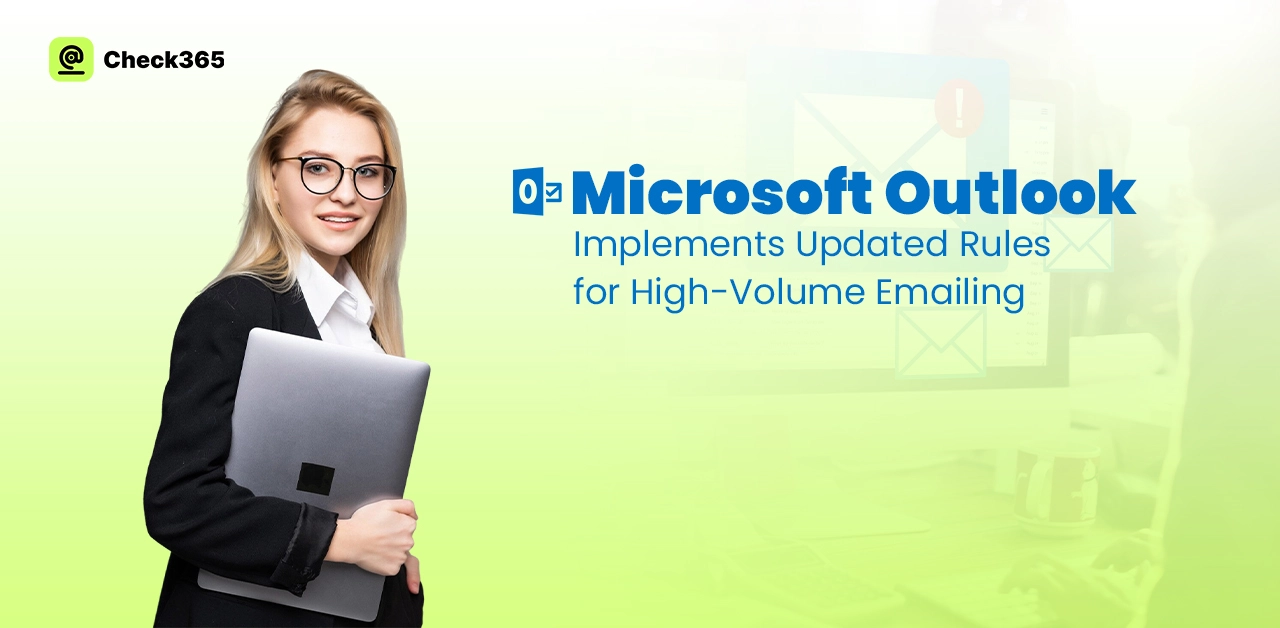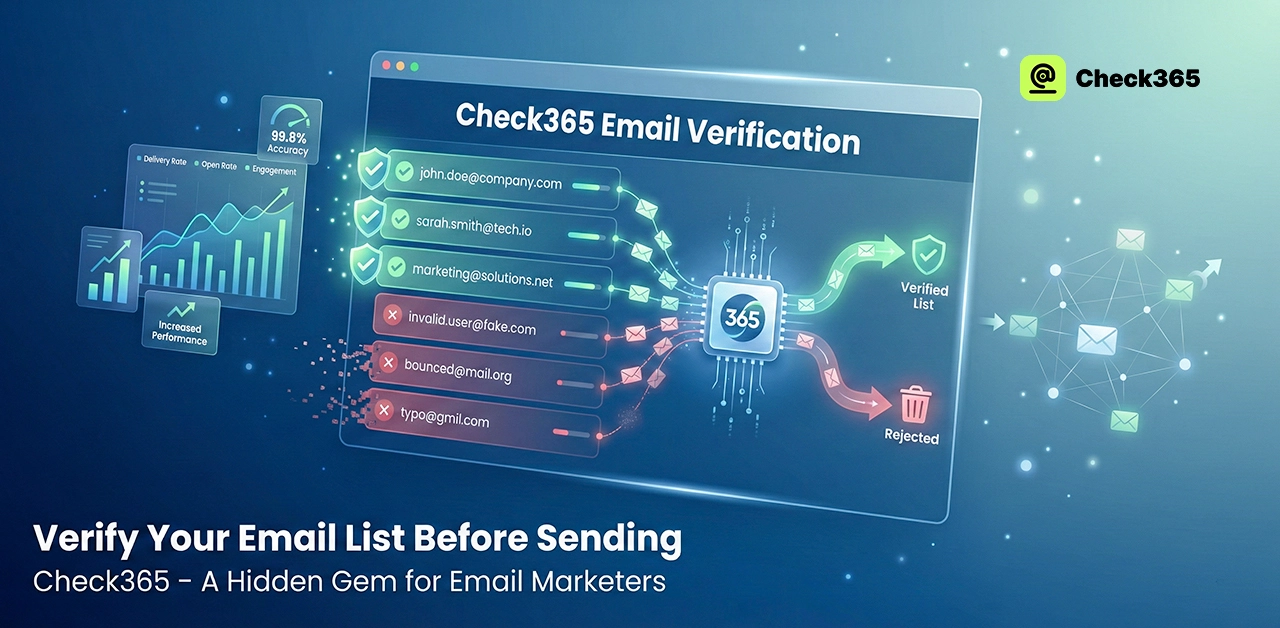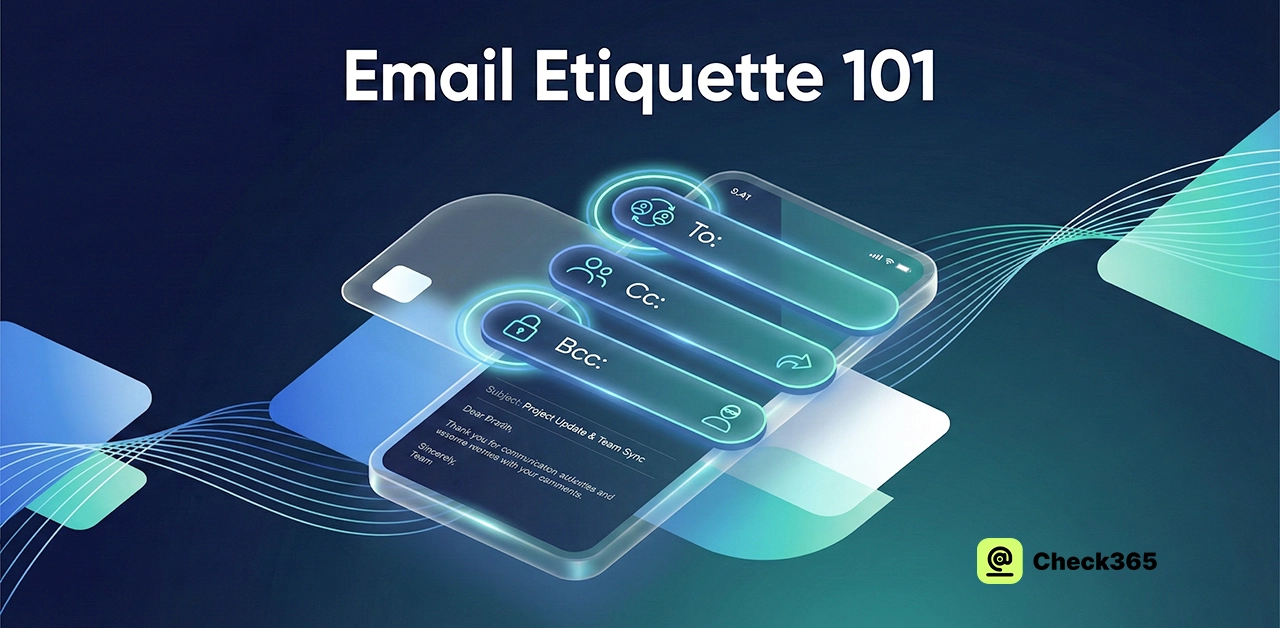Microsoft Outlook has introduced new rules that could significantly impact how your emails are delivered—especially if you’re a high-volume sender. This update aligns Outlook with Gmail and Yahoo and emphasizes the need for proper email authentication through SPF, DKIM, and DMARC. In this article, we’ll break down what’s changing and how you can stay compliant.
Why Microsoft Focuses on High-Volume Senders?
High-volume senders, those emailing thousands or millions daily, can quickly cause system-wide disruptions if they send spam or harmful content. Microsoft enforces strong best practices, including proper email authentication and clean mailing lists, to keep inboxes safe. By doing so, trusted brands see improved deliverability, and the overall system stays efficient.
Key Changes in Microsoft Outlook's Sender Requirements
- Authentication Is Now a Must: Senders must pass SPF and DKIM checks, and have a DMARC record set to at least
p=none. Using both SPF and DKIM offers the best protection. - New Threshold for High-Volume Senders: Domains sending more than 5,000 emails daily are classified as high-volume and must comply. However, Microsoft encourages all senders to follow these guidelines.
- Non-Compliant Emails Will Be Blocked: Starting May 5, 2025, non-compliant emails will bounce with error code 550 5.7.15 instead of being sent to junk.
- SPF Records Must Be Accurate: SPF records must list all authorized IP addresses and follow RFC standards precisely.
- DKIM Selectors Need Smart Handling: Use multiple selectors (e.g., selector1, selector2) to segment and monitor different campaigns or tools.
- Email Hygiene Matters: Only send emails to users who’ve opted in, use working “From” and “Reply-To” addresses, and include functional unsubscribe links. Clean lists regularly using tools like Check 365.
- Senders Must be Transparent: Avoid deceptive subject lines or content. Only email recipients who have given consent to avoid penalties and damage to sender reputation.
How to Stay Compliant with Outlook's Policy
Ensure your emails pass SPF and DKIM checks and publish a DMARC record set to at least p=none. Clean your mailing lists regularly using tools like Check 365. Verify that “From” and “Reply-To” addresses are valid, and make sure unsubscribe links work. Avoid misleading content and only message users who’ve opted in. Monitor delivery and bounce reports to resolve issues quickly.
How to Set Up a New Rule in Outlook?
Go to Outlook Settings and click the gear icon. At the bottom, choose “View all Outlook settings.” Under the “Mail” tab, click “Rules,” then “Add new rule.” Name it, define conditions (such as sender or subject), and set actions (like moving emails to folders). Click “Save” to activate the rule.
Why Can't I Find Rules in New Outlook?
If you don’t see the rules option, it could be due to your account type (e.g., POP accounts may not support it) or limited features in the New Outlook. To regain access, go to options and uncheck “Try the new Outlook” to return to Classic Outlook.
How to Manage High Volume of Email?
Use Outlook features like rules, Focused Inbox, flags, and folders to organize emails. Unsubscribe from unused lists and archive or delete outdated emails regularly to keep your inbox manageable.
How To Delay Email Delivery In Outlook?
Compose your email, go to the “Options” tab, and click “Delay Delivery.” Set the date and time under “Do not deliver before,” then click Send. Outlook will schedule the email for delivery at your specified time.
Final Verdict
To remain compliant and ensure email deliverability, maintain clean lists, use accurate authentication records, and only message users who consent. Microsoft’s changes promote trust and reliability—adapting early will benefit your brand in the long term.