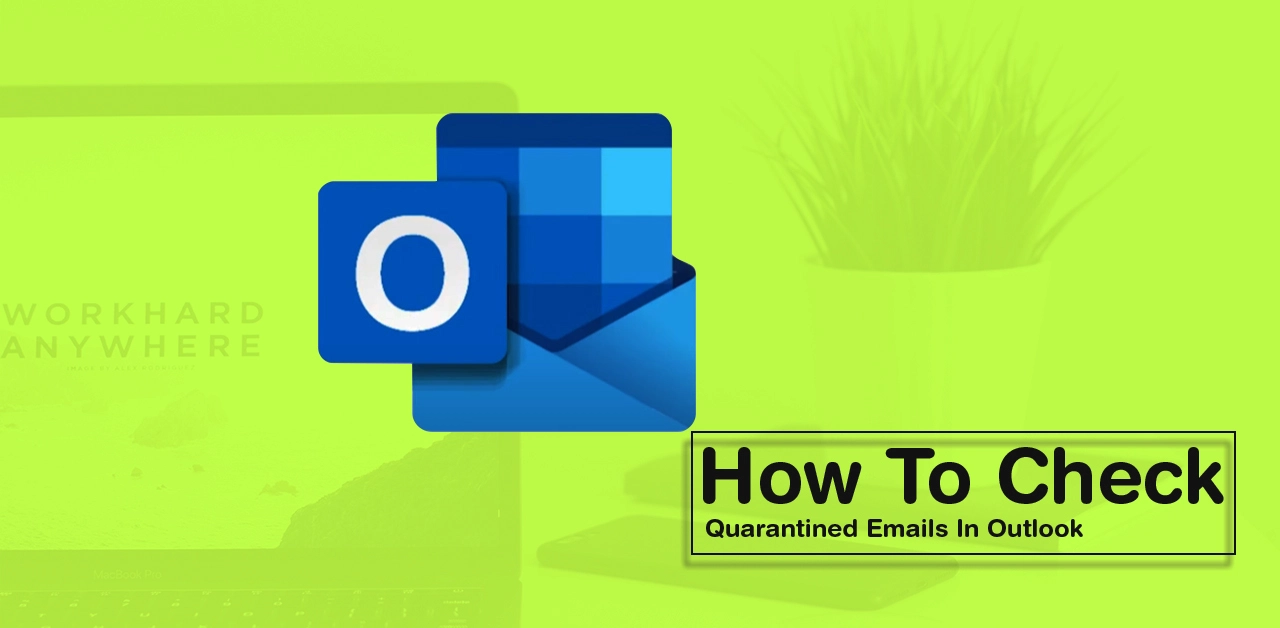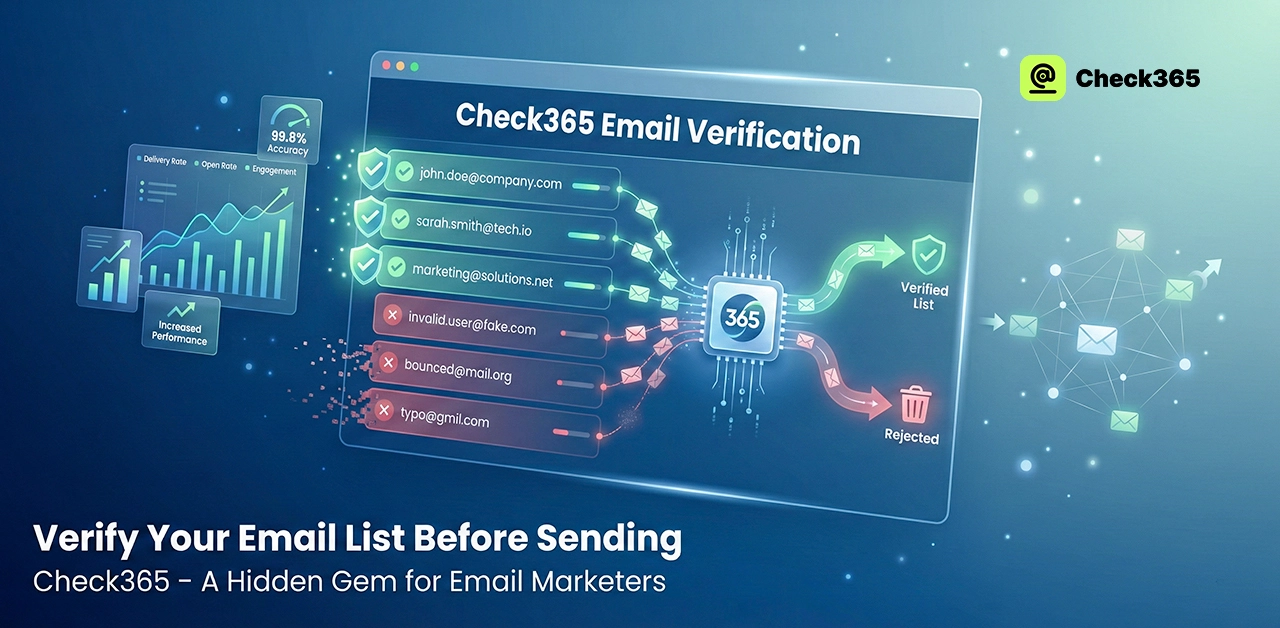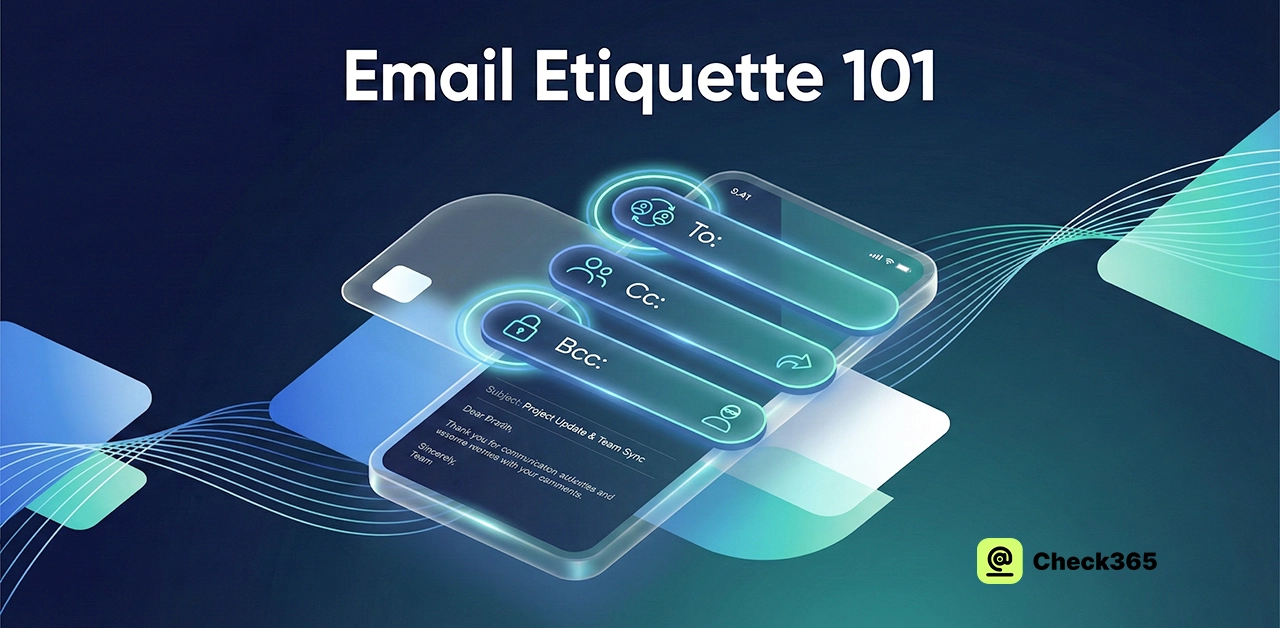How To Check Quarantined Emails In Outlook 2025
Email protection is very important. Outlook marks some emails as risks from time to time. These emails are being held for further Review. You won't miss important messages if you know how to find and organize them. This tutorial will show you how to find quarantined emails in outlook.
What Are Quarantined Emails?
Messages marked as spam, phishing efforts, or possible threats are "quarantined." You can find them in a different place in Outlook. They won't be able to hurt your email or device if you do this. Safe emails can also get thrown into the trash sometimes. Regularly checking emails that have been put in storage can help you get back important messages that were mistakenly marked as spam.
Why Should You Check Quarantined Emails?
Checking quarantined emails outlook is vital so that you don't miss any important emails. Ensure that essential messages aren't lost in your email by taking action. This could mean setting up certain filters, adding important friends to a "whitelist," or checking your spam or junk folder often to catch any messages marked as spam.
It also unblocks legitimate emails that were mistakenly blocked. If you find that real emails were mistakenly marked as spam or junk, you should review the messages that were stopped. Release these emails using the tools in your email program, and add trusted senders to your safe sender list to avoid problems in the future.
Find harmful phishing emails and report them. Watch out for phishing efforts that want to get your personal information. Learn to spot a phishing email by looking for links that don't seem right or sender names that you don't know. If you get this kind of email, tell your email service about it and delete it immediately to avoid any risk.
Keep up with the status of your email security. Check your email security settings often, and ensure you know about any changes or warnings from your email service provider. This means keeping your login information safe, turning on two-factor authentication, and checking any alerts about strange behaviour in your account.
How to Check Quarantined Emails in Outlook
Follow these easy steps to access quarantined emails:
Open Outlook and Log In: Launch your Outlook application or access it online. Log in using your access credentials
Navigate to "Threat Management" (Admin Accounts Only)
If you have an Office 365 or business account, here's how to get to emails that have been put in Quarantine: You can get to the Microsoft 365 Defender Portal at https://security.microsoft.com of the Microsoft 365 Defender Portal. Go to the site and click on Email & Collaboration. Then click on Review and pick Quarantine. You may not have the proper access if you don't see the options.
Use the available options to find specific emails. You can narrow your search by giving information like the Received Date, the Subject line, or the Sender's email address. It's important to be clear about what kind of lockdown you want, which could be for Spam, Phishing attempts, or Malware.
Make the most of the sorting choices to improve your search experience. Putting the emails in order like this will make finding the information you need much easier.
By following these detailed steps, you can use the Microsoft 365 Defender Portal for your organization to handle and look over emails that have been put in Quarantine.
How to Review Quarantined Emails
After finding the quarantined emails, follow these specific steps to manage them:
See the email details.
First, click on an email from the list of emails that have been held. When you do this, much information about the email will be shown, like the sender's address, the subject line, and the time it was received. Take a moment to read the reason it was put in Quarantine. This is usually because of suspicious attachments or links that could be dangerous.
Release secure emails.
If you look over the email and decide it's safe to be in your mailbox, click the "Release Message" button. This step will move the email to your inbox, and you will get a message informing you that it was released successfully.
Identify emails as false positives.
If you think the email was mistakenly marked as junk, choose "Report as Not Junk." This not only fixes the current email's state but also makes Outlook better at filtering emails in the future.
Get rid of harmful emails.
If you think the email is spam or a phishing attempt, click "Report" or "Block Sender." That way, you can be sure that similar dangerous emails won't be able to reach you in the future, which makes your email safer. Be careful how you handle emails to keep your inbox safe and organized!
How to Manage Quarantine Notifications
Outlook could send you messages about Quarantine. These emails recap messages that were put in Quarantine. Here's how to deal with them:
- Open the Quarantine Notification Email.
- Review the listed messages.
- Use the Release button next to any email you need.
With these alerts, you can keep an eye on emails that have been put in Quarantine without having to log in occasionally.
Tips to Avoid Legitimate Emails Getting Quarantined
Add your most-used contacts to the safe senders list to handle your Outlook emails better. You can do this in the settings menu. This will keep important emails in your inbox and keep them from getting blocked out by accident. In addition, make your own rules for important messages so they don't get sent to the quarantine section.
Also, it's important to teach your team how to spot scam emails so they can tell the difference between real messages and possible threats. Finally, regularly reporting any false results you find will improve Microsoft's filtering system and make it less likely that similar mistakes will happen again.
Conclusion - How to Check Quarantined Emails in Outlook
You can keep your account neat if you know how to check Outlook's "quarantined" emails. It ensures you don't miss any important messages that were accidentally marked. Checking these emails often also makes them safer. By following these steps you can keep track of emails put in lockdown and handle them effectively.