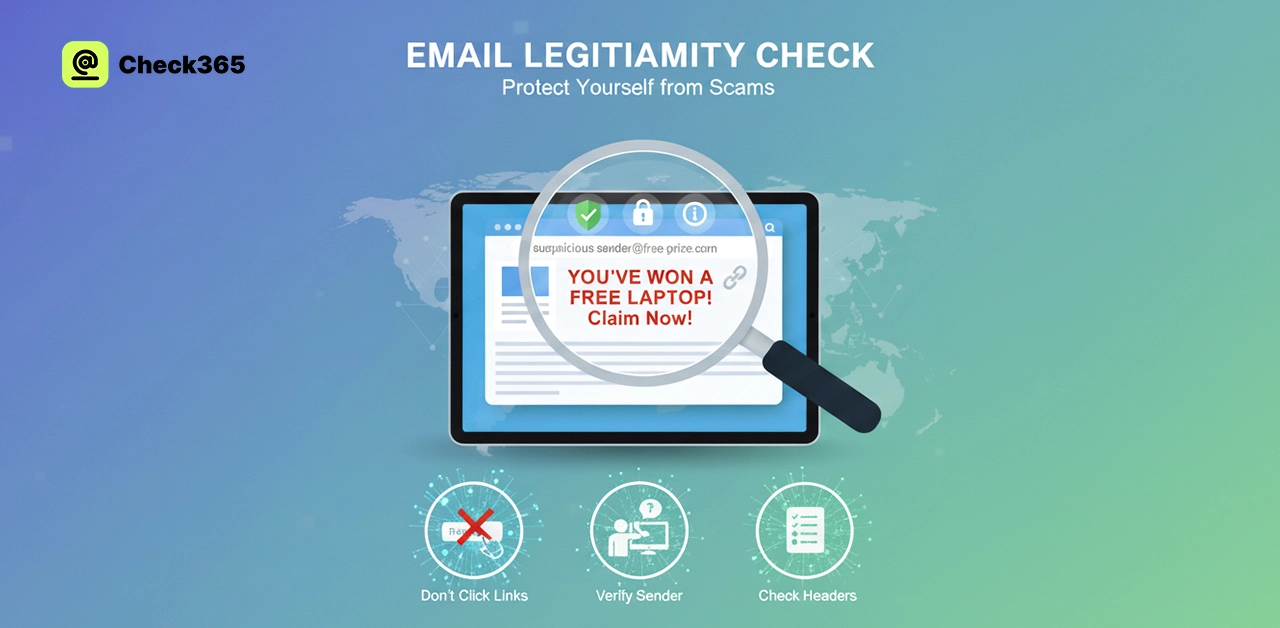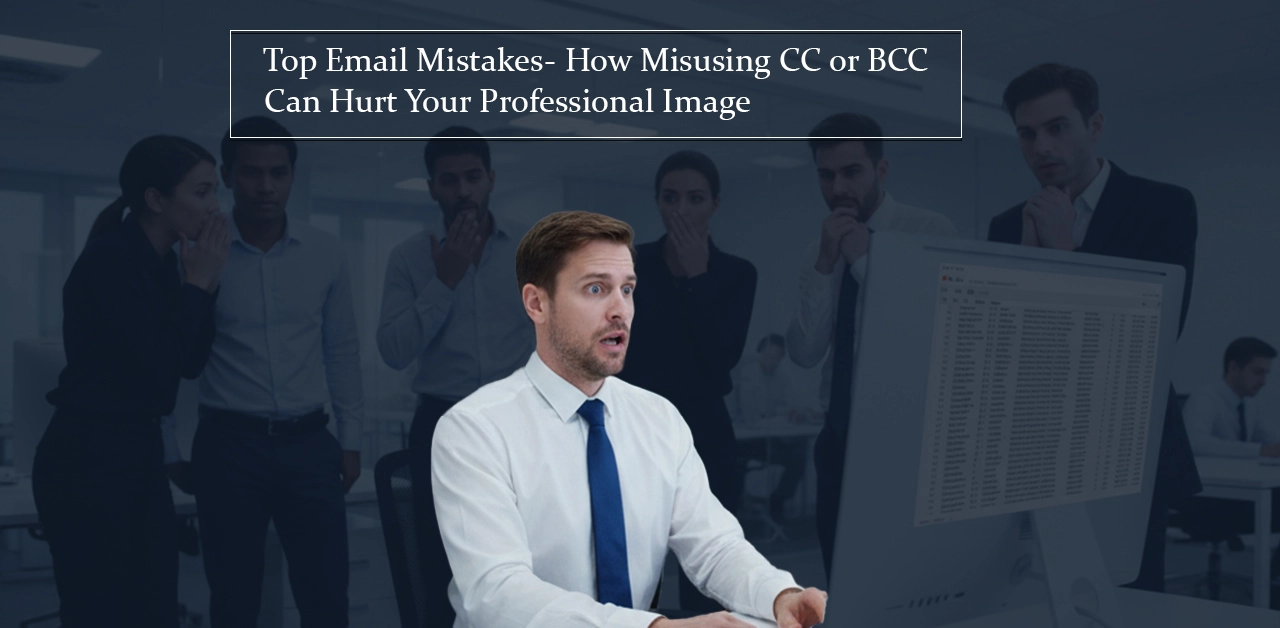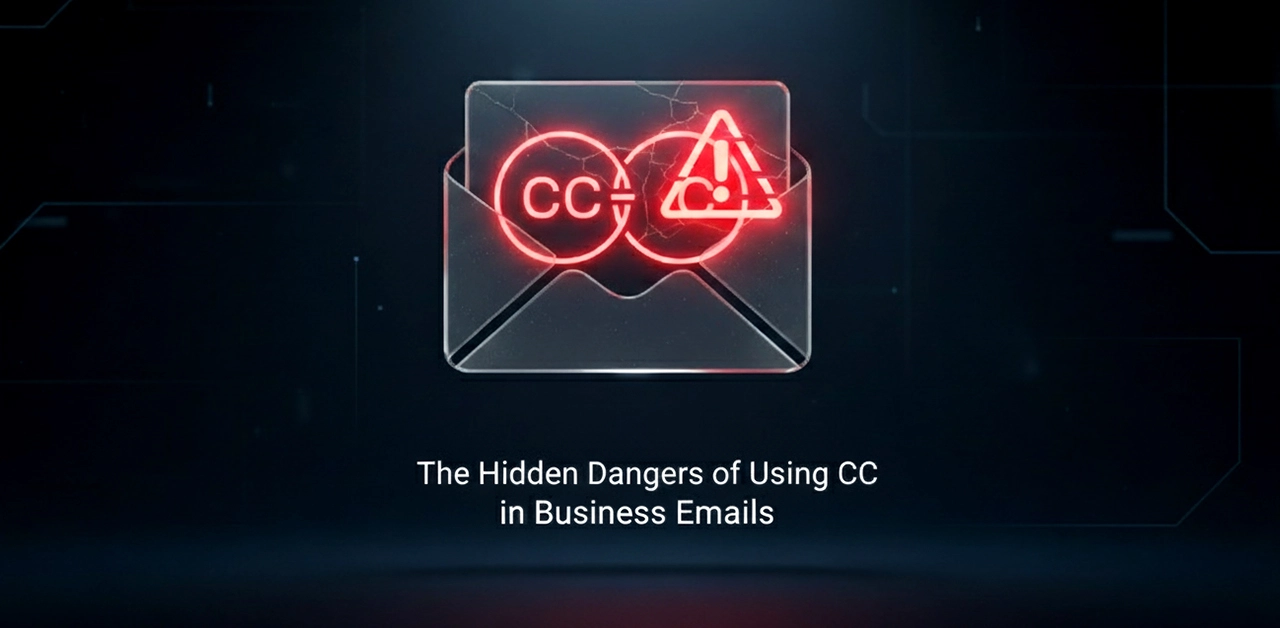When you opened an email, did you ever wonder if it was real or a scam? Every day, there are more and more threats online, so it's more important than ever to know how to spot real letters. Fraud often makes messages look real by using company logos, real addresses, and content that sounds important. If you fall for these tricks, your personal information, financial details, or work information could be at risk.
You don't have to know a lot about technology to stay safe. A few simple checks can keep you safe: pay close attention to the sender's email address, move your mouse over links before clicking them, look out for typos or strange wording, and if you're not sure, check through official channels. With a little care, you can keep your information safe.
How Should You Confirm the Legitimacy of an Email?
First, make sure that the sender's domain fits the official company website to ensure that the email is real. Move your mouse over any links, but don't click on them to see their URLs. Grammar mistakes and strange phrasing are often signs of phishing, so keep an eye out for them. Do not respond to emails that ask you to quickly give sensitive information.
Always check messages that come from official sources, like the company's website or customer service team. To spot fake emails, use email security tools such as SPF, DKIM, and DMARC. Do not open files that you are not expecting, and trust a spam filter to flag messages that look fishy. To keep your information and devices safe, check everything twice before you reply or click on a link.
What Is the Best Way to Validate a Legitimate Email Vs. Phishing Email?
| Legitimate Email | Phishing Email |
|---|---|
| Official domain | Lookalike / Random domain |
| Matches the company website | Mismatched URL |
| Proper Grammar | Unusual formatting |
| Normal tone or Informative | Urgent calls to act |
| DKIM-signed | Invalid signature |
How to Authenticate Outlook Email?
Verifying your Outlook email ensures that your messages are served safely and securely. Start by adding SPF, DKIM, and DMARC to your domain's DNS settings. SPF stands for "Sender Policy Framework," DKIM for "DomainKeys Identified Mail," and DMARC for "Domain-based Message Authentication, Reporting, and Conformance." These systems make sure that emails sent from your site are real and haven't been changed.
First, add an SPF record that includes Microsoft's mail systems. This will let Outlook send emails for you. Then, set up DKIM to securely sign all of your messages to show that they come from your verified domain. To finish, set up DMARC to keep an eye on spoofing and phishing attempts, report them, and protect yourself from them. Once everything is set up, test your authentication with Microsoft's message header analyzer or other online tools. Regularly check DMARC reports to make sure everything is still in sync. Strong authentication makes sure that your Outlook emails build trust, stay out of spam folders, and improve your sender image. This makes sure that your emails are always delivered safely and reliably. Know more about “ how to authenticate email.”
How to Verify an Email List?
To check your email list, start by using a reputable email verification tool that checks each address to make sure it is correct. These tools can find emails that aren't real, are fake, or are only temporary. Get rid of any names that have typos, non-active domains, or mailboxes that are full. After that, check the MX records and SMTP responses to make sure that mail can be sent to each site. Get rid of any emails that are duplicates or based on roles, like "info@" or "support@." After you've cleaned up your list, look it over again to make sure everything is correct and consistent.
Use double opt-in for new users to make sure they are who they say they are before they join your list. This makes sure that every contact is real and wants to hear from you. Lastly, check your list often, especially before sending out big ads. Running regular checks can help lower your bounce rate, protect your sender image, and make it easier for people to receive your emails. If you keep your email list clean, your messages will go to real inboxes, which will increase connection and conversion rates.
How to Avoid the Spam Folder?
Always send emails from a verified domain that has SPF, DKIM, and DMARC authentication. This will hold your emails from ending up in the spam box. Use clear, relevant subject lines and stay away from words like "free" and "urgent" that make people think of spam. Make sure that your emails have a good mix of text and pictures. Always include a real sender address and an unsubscribe link that works. Send emails only to people who have agreed to get them. Clean your mailing list often to get rid of contacts that aren't current or aren't valid.
Stick to a regular sending plan and don't send a lot of emails all at once. Use a spam tool to make sure your messages meet deliverability standards before you send them. Lastly, make your content more personal and use an email service company you can trust. Watch out for transmission reports so you can find problems early and fix them. Your emails will stay out of spam folders and always hit inboxes if you use proper authentication, keep your lists clean, and include interesting content. This will help you build trust and stronger relationships with your audience. Know more about “how to avoid spam folder”.
How to Tell If the Email I'm Getting Is a Scam or a Legitimate Microsoft Email?
Pay close attention to the sender's address; real Microsoft emails always start with "@microsoft.com." Do not open strange links or files sent by people you don't know. Passwords and personal information will never be asked for in a real Microsoft email. Always use your Microsoft account to check the message directly. To be safe, report it as spam and delete it if you're not sure.
How to Achieve Proper Email Authentication Alignment?
Set up SPF, DKIM, and DMARC to make sure that the authentication of your emails is correct. To build trust, your "From" address should match these records. Correct alignment improves delivery, stops spoofing, and makes your sender image stronger. Test your DNS records often and look at the reports to see if there are any alignment issues. This keeps your emails safe and looks professional.
Why Does My Yahoo Email Keep Saying Authentication Failed?
Most of the time, this problem happens because your password or the server settings are wrong. Make sure your IMAP or POP settings are correct and that you have the right information to log in to Yahoo. "Allow apps that use less secure sign-in" should be turned on if you need to. Change your app's password to fix it too. After making changes, open your email app again and try to sign in.
How to Change Email Address on Microsoft Authenticator?
You will need to log in to your Microsoft account to change your email address in Microsoft Authenticator. Make your new email your main one by adding it under "account aliases." Get rid of the old email if you want to after you save it. Then, open the Authenticator app again and use your new address to confirm it. Before making big changes, you should always keep your backup codes somewhere safe.
Final Verdict
Making sure an email is real is a good way to keep your personal and business information safe. Always look at the sender's domain, click on links carefully, and check for spelling or language mistakes. Use official methods to check messages and email authentication tools like SPF, DKIM, and DMARC to make sure they are real. Do not open unknown files or click on links that look sketchy. If you always do these things, you can lower the risk of phishing and keep your email safe, secure, and reliable.